Local Workspace
The Bit Workspace is a local development environment for Bit Components. The local workspace gives you a monolithic development experience for building Bit Components and reusing components built by other teams.
Create Workspaces for libraries, applications, services, teams or individuals. Manage, share and collaborate on workspaces with Git Repositories.
Focus on Components#
Bit helps you focus on building components, and as such the workspace has a minimal footprint on the codebase. There are only two files Bit needs to manage components and the workspace.
.bitmap- Mapping of the location of Bit Components in the workspace.workspace.jsonc- Configurations for dev-workflow and components.
Flexible Directory Structure#
A Bit Workspace is a monorepo that supports nesting Bit Components in sub-directories. You can build a highly-nested structure for your workspace, a flat structure, or decide where in your project you want deep nesting and where you don't.
By Default Bit aims to create symmetry between component scoping and name-spacing on the one side, and how components are represented in the workspace UI.
├── cart│ ├── purchase-summary│ └── shopping-cart└── design ├── base-ui │ ├── button │ └── card └── theme ├── color-pallet └── theme-contextThis default behavior aims to improve the discovery experience for components in your codebase. The structure is not rigid. You can move components around as needed, or create and sort them in any way you see fit; as above, the bitmap file enables bit to track components wherever they are in your workspace.
Component as a Directory#
Bit requires all of each component's implementation files to be contained in a single directory in your Workspace. This directory includes the component's code, stylings, tests, documentation etc and an index barrel file to roll-up exports.
├── index.ts├── shopping-cart.composition.tsx├── shopping-cart.docs.mdx├── shopping-cart.spec.tsx└── shopping-cart.tsxYou can keep sub-directories to sort internal files as needed. So you could put
shopping-cart.spec.tsxin atestsfolder for instance.
This structure has several benefits:
- Directory structure is easily consumable by placing all the related files together.
- File references become shorter and more read-friendly.
- Easy to move components around in the workspace.
- Simple refactoring workflow, as changes are consolidated to the same place.
indexis a single point for consumers and maintainers to start from when doing any operation on the component.
Component Dev Server#
All components in your workspace are rendered and presented on a local development server. To start it run the following command:
bit startBy default Bit generates a local build for the dev server in public/bit directory.
Component Module Links#
Bit compiles all components in the workspace, even those which have never been exported, to modules and places the compiled output in the node_modules directory.
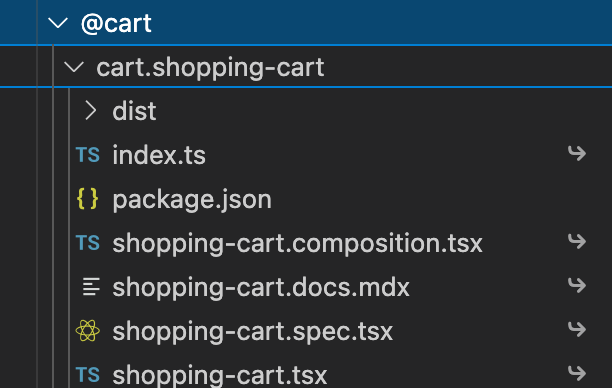
When you want to import one component into another, even in the same workspace, use these module links as absolute import statements:
import { ShoppingCart } from '@acme/cart.shopping-cart';By using module links in import statements you treat all dependencies as regular npm packages (which they are), thereby decoupling the component's implementation from the project's file structure, making the component transferable.
Build Affected Components#
Bit keeps a dependency graph representing all components in the workspace according to their import statements.
When you make any change to a component, Bit finds all its dependents and runs operations on them recursively. This is to ensure that not only your modified component works and updates as expected, but that all components affected from the change are updated and validated too.
This also helps save time and resources by building (or testing) only affected components.
Centralized Component Management#
A Bit Workspace is the main interface for managing components. Bit uses the configurations and actions carried out in the workspace to manage Components.
Component Configuration#
In an effort to keep the workspace clean of any unwanted configuration files and focus only on code, there's no package.json required for each Bit Component. Instead use the workspace to manage a set of configuration rules and policies that Bit then applies on each component.
Per-component Versioning#
A Bit Component has its own versioning history and changelog. The Bit Workspace supports this workflow by only versioning modified components.
In a similar way to how Bit builds only affected components, it recursively finds all affected components (i.e. dependents), and promotes their patch version.
Dependency Policy#
Any component in your workspace can import any of the dependencies available in the workspace. Moreover, a package which is a dependency for one component may be a devDependency for another. Instead of having to manually define dependencies per component, the Workspace calculates dependencies for each component according to its respective list of imports. And per dependency, it's dependency type is decided by the file/s requesting it.
The workspace's policy also allows setting different versions of the same dependencies for different components in the same workspace, via the variants section.
FAQ#
Git and a Bit Workspace#
You should use Git, or any other SCM, to share and collaborate on a workspace. To do that, ensure to track changes for both .bitmap and workspace.jsonc files.
Where is my src or components directories?#
Bit's default configuration assumes the workspace is for Bit Components. This means the directories in the workspace root should help standardize and sort components. The recommended approach is for sorting components according to their scoping and functionality. While this is the default behavior, you can configure it to fit any workflow or practices.
Where can I see each component's config?#
Rules and policies set for the workspace are applied on its components. To see the specific configuration as applied on a specific component use component-oriented commands like bit show <component_id>.